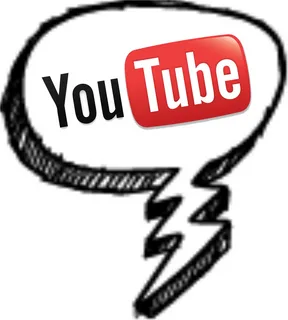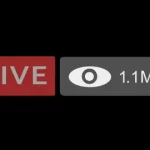Commenting on a youtube video is a great way to interact with viewers and start a conversation. It also helps improve your search engine optimization and shows viewers that you care about what they have to say.
To make a comment on a youtube video, click or tap the “Comments” text field below the video. Then type your comment and hit COMMENT.
How to view your comment history
Posting a comment on a video on YouTube is a common practice for many users. This can be for lighthearted banter or to share insightful thoughts on the video. It’s also useful to check on one’s comments from time to time so they can edit any mistakes or delete old, irrelevant, or offensive ones.
YouTube’s Comment History feature is a helpful tool for managing your comments, and it’s easy to use. To access your comment history, simply click the three parallel lines icon on the top left corner of the screen. This will open a menu that caters to different options.
You’ll be able to see your entire comment history here, including your recent and older comments. However, you won’t be able to see who likes or dislikes your comment as YouTube keeps that information anonymous. This is also the case for live chat messages.
How to turn comments on or off
YouTube comments allow you to interact with your audience, forge a community & gain valuable feedback on your videos. However, they can also be used to spread hateful, offensive & harmful messages.
Fortunately, you can block certain words from being displayed on your channel by adding them to the Block list. This will help prevent these problematic messages from appearing on your video feed & can also protect children & minors.
To disable comments on a specific video, select it from your dashboard & click the pencil-shaped icon next to the thumbnail. Then, navigate to the Content option & scroll down to the “Comments and ratings” section. Select the dropdown menu & choose the “Disable comments” option.
You can also disable comments by default for all of your videos. To do so, navigate to your dashboard & select the cog-shaped Settings button in the left panel. Then, select “Upload defaults.” In the resulting dialog box, check the “Disable comments” box.
How to delete a comment
SPONSORED If you ever make a comment on someone else’s video that you regret, you can delete it from your History on either desktop or mobile. To do this, find the comment and select it (on desktop) or tap it (on mobile). You should see a menu that says “Report,” followed by Delete on desktop, and Remove on mobile. Selecting either of these options will remove the comment and all replies to it from your YouTube account.
This is a useful tool if you’ve made a mistake or have been the victim of bad behavior on YouTube, but it should be used sparingly. If a comment is really bothering you, the best way to get it removed is to flag it as spam, bullying, sexual or offensive, which will make YouTube review and possibly remove the comment. If the comment isn’t removed, you can also report it to a moderator.
How to reply to a comment
If you’re a creator on youtube, the comments section of your videos can be a powerful tool for growing and engaging your community. But the comment section can also be like a garden that if you don’t tend to it regularly will grow weeds and get messy.
Responding to viewer comments is a great way to show that you care about your fans and want to build a loyal audience. But managing hundreds of comments can be a challenge.
Now YouTube is making it easier to respond to comments by creating a short video in response. You can do this by selecting a comment and tapping the reply icon. A new pop-up will open. Instead of typing a reply, tap the Shorts icon and YouTube will automatically trigger the short creation workflow. When you create a short as a reply, the commenter will get a notification that their comment has been replied to with a short-form video.