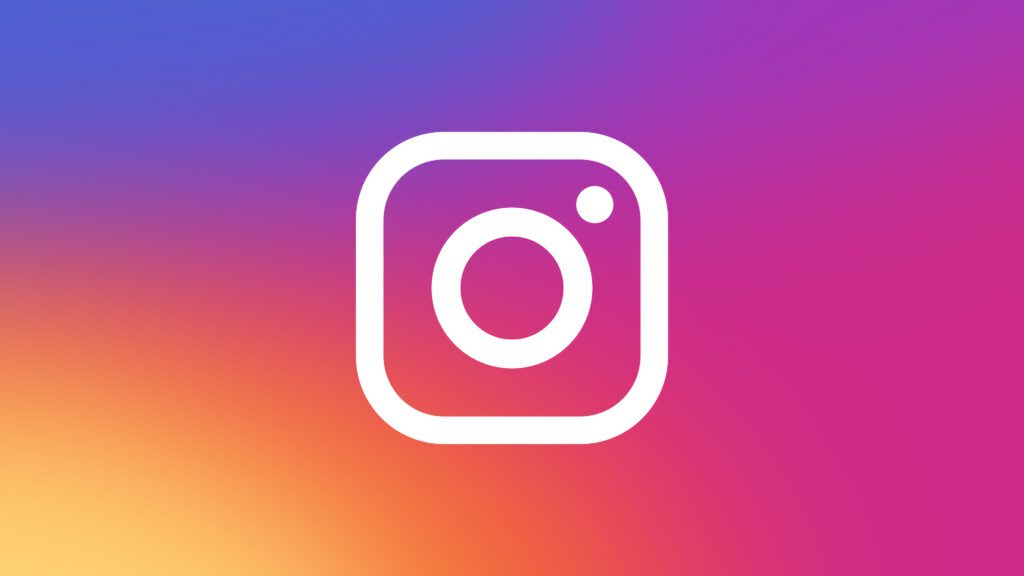Instagram, with its endless stream of photos, stories, and updates, can sometimes feel overwhelming. Whether you need a break from social media for personal reasons or simply want to focus on other aspects of your life, temporarily freezing your Instagram account is a straightforward process. This article will guide you through the steps to temporarily deactivate your account, the implications of doing so, and how to reactivate it when you’re ready to return.
Understanding the Implications of Freezing Your Account
Before proceeding with the steps to freeze your Instagram account, it’s essential to understand what this action entails. Temporarily deactivating your account means that your profile, photos, comments, and likes will be hidden until you reactivate it by logging back in. Your account is not deleted, so all your data remains intact, but it won’t be visible to other users during the deactivation period.
This temporary break can be beneficial for several reasons. It allows you to step back and take a mental health break from social media, which can sometimes contribute to stress or anxiety. Additionally, it provides an opportunity to focus on real-life interactions and personal projects without the distraction of constant notifications and updates. Knowing that your account is safely preserved and can be reactivated at any time gives you peace of mind during your hiatus.
Steps to Temporarily Deactivate Your Instagram Account
Freezing your Instagram account involves a few simple steps. Here’s a detailed guide to help you through the process:
- Log in to Instagram from a Web Browser: This process cannot be done from the mobile app, so you need to use a web browser on your computer or mobile device. Visit the Instagram website and log in with your username and password.
- Navigate to Your Profile: Once logged in, click on your profile picture in the top right corner of the screen to go to your profile page.
- Edit Profile Settings: On your profile page, you will see an “Edit Profile” button next to your username. Click on this button to access your account settings.
- Find the Temporarily Disable Account Option: Scroll down to the bottom of the page, and you will find an option that says “Temporarily disable my account.” Click on this link.
- Choose a Reason and Enter Your Password: Instagram will ask you to select a reason for deactivating your account from a dropdown menu. Choose the reason that best fits your situation. You will also need to re-enter your password to confirm the deactivation.
- Confirm Deactivation: After selecting a reason and entering your password, click the “Temporarily Disable Account” button. Your account will now be hidden from other users, and you can take your desired break from Instagram.
What Happens During the Deactivation Period?
Once your Instagram account is deactivated, several things happen. Your profile becomes invisible to everyone else, meaning your followers won’t be able to see your posts, stories, or profile details. Any comments or likes you’ve made on other users’ posts will also be hidden. Essentially, you will become nonexistent on the platform for the duration of your deactivation.
It’s important to note that during this period, you will not receive any notifications from Instagram. This can be particularly beneficial if you’re trying to reduce digital distractions. However, you can still use Instagram’s help and support features if you encounter any issues or need assistance while your account is deactivated.
If you have linked your Instagram account to other social media platforms, such as Facebook or Twitter, your deactivation will not affect those accounts. They will remain active, and you can continue to use them as usual.
Reactivating Your Instagram Account
When you’re ready to return to Instagram, reactivating your account is simple. All you need to do is log back in using your username and password. Here’s a step-by-step guide to ensure a smooth reactivation:
- Open the Instagram App or Website: You can use either the mobile app or a web browser for this process.
- Log In to Your Account: Enter your username and password as you normally would. If you’ve forgotten your password, use the “Forgot password?” link to reset it.
- Account Reactivation: Upon logging in, your account will be automatically reactivated. All your photos, comments, and likes will be restored, and your profile will once again be visible to your followers.
- Check for Updates: It’s a good idea to check your profile and settings to ensure everything is as you left it. Instagram may have introduced new features or updates during your absence, so take some time to familiarize yourself with any changes.
Reactivating your account will also resume notifications and interactions, so be prepared for a potential influx of activity as your followers see that you’ve returned. This can be an exciting time, but it’s also a good opportunity to reassess how you want to engage with the platform moving forward. Consider setting boundaries or limiting your screen time to maintain a healthy balance.
Conclusion
Temporarily freezing your Instagram account is a useful tool for managing your social media presence and taking necessary breaks. By understanding the process and implications, you can confidently deactivate your account when needed and return whenever you’re ready. This feature offers flexibility and control, allowing you to enjoy the benefits of social media without feeling overwhelmed. Remember, it’s important to prioritize your mental health and personal well-being, and taking a break from Instagram can be a positive step towards achieving that balance.How to Freeze Your Instagram Account